
A breakout board for Microchip’s series of LoRa transceiver modules:
- RN2483 fully-certified 433/868 MHz Module (Europe)
- RN2903 fully-certified 915 MHz Module (North America, Australia)
The RN2483/RN2903 LoRa modules contain a Microchip PIC18LF46K22 MCU with a Semtech SX1276 radio transceiver and is intended as a complete certified solution with LoRaWAN Class A protocol stack and an ASCII command interface over a UART connection.
However, if you want to get under the hood, MicroChip provide details in the LoRaWAN Library Plug-in for MPLAB Code Configurator User’s Guide on how to target the on-board PIC18LF46K22 and customise the module for your own purposes.
Design Files
Design files can be downloaded from the Circuit Maker website. Circuit Maker is a free EDA tool from Altium.
- Open in Altium 365
- RN2903 version 1.A.2 Gerbers (Zip)
- RN2903 version 1.A.2 Schematics (PDF)
- RN2903 version 1.A.2 Bill of Materials (XLSX)
The PCB for this design was fabricated by pcbway.com.
ASCII command interface over UART
This is the default mode of operation and a good starting point to test the module with your LoRaWAN Network. Latest versions of the firmware for different regions can be obtained from the Microchip Website and can be upgraded via ISCP (In Circuit Serial Programming) or via the UART bootloader.
UART Settings
By default, the module is set up to communicate at 57,600bps, 8N1.
All commands need to be terminated with a <CR><LF>.
On power-up, the module will respond with a version number – e.g. ‘RN2903 SA1.0.3 Jan 23 2018 14:34:40‘. This is a good way to ensure the module is connected, while you set-up/debug your <CR><LF> termination.
The Things Network AU915 Example
Below is an example set of commands to set the AU915 module with firmware version RN2903 SA1.0.3 Jan 23 2018 14:34:40 up for use with The Things Network V3. Replace XXX in the first three lines with the deveui, appkey and appeui corresponding with the device in the Thing Network.
mac set deveui XXXXXXXXXXXXXXXX mac set appkey XXXXXXXXXXXXXXXXXXXXXXXXXXXXXXXX mac set appeui XXXXXXXXXXXXXXXX mac set ch status 0 off mac set ch status 1 off mac set ch status 2 off mac set ch status 3 off mac set ch status 4 off mac set ch status 5 off mac set ch status 6 off mac set ch status 7 off mac set ch status 8 on mac set ch drrange 8 0 3 mac set ch status 9 on mac set ch drrange 9 0 3 mac set ch status 10 on mac set ch drrange 10 0 3 mac set ch status 11 on mac set ch drrange 11 0 3 mac set ch status 12 on mac set ch drrange 12 0 3 mac set ch status 13 on mac set ch drrange 13 0 3 mac set ch status 14 on mac set ch drrange 14 0 3 mac set ch status 15 on mac set ch drrange 15 0 3 mac set ch status 16 off mac set ch status 17 off mac set ch status 18 off mac set ch status 19 off mac set ch status 20 off mac set ch status 21 off mac set ch status 22 off mac set ch status 23 off mac set ch status 24 off mac set ch status 25 off mac set ch status 26 off mac set ch status 27 off mac set ch status 28 off mac set ch status 29 off mac set ch status 30 off mac set ch status 31 off mac set ch status 32 off mac set ch status 33 off mac set ch status 34 off mac set ch status 35 off mac set ch status 36 off mac set ch status 37 off mac set ch status 38 off mac set ch status 39 off mac set ch status 40 off mac set ch status 41 off mac set ch status 42 off mac set ch status 43 off mac set ch status 44 off mac set ch status 45 off mac set ch status 46 off mac set ch status 47 off mac set ch status 48 off mac set ch status 49 off mac set ch status 50 off mac set ch status 51 off mac set ch status 52 off mac set ch status 53 off mac set ch status 54 off mac set ch status 55 off mac set ch status 56 off mac set ch status 57 off mac set ch status 58 off mac set ch status 59 off mac set ch status 60 off mac set ch status 61 off mac set ch status 62 off mac set ch status 63 off mac set ch status 64 off mac set ch status 65 on mac set ch status 66 off mac set ch status 67 off mac set ch status 68 off mac set ch status 69 off mac set ch status 70 off mac set ch status 71 off
The AU915 frequency plan offers 71 upstream channels. However, The Things Network operates only on the second Sub-band (channels 8 to 15 and 65). By switching off the other channels, we can increase the chance of a quick and successful join.
Once the module has been set up, to join with the network issue:
mac join otaa
After a short duration, the module should respond with either accepted or denied.
Denied doesn’t exclusively mean you have been denied by the network. It just means the module never received a join-response from the network. This could mean you are outside of range, or you have a incompatibility with the LoRaWAN network server – i.e. the module is listening on a different frequency or data rate to what the network is sending.
If you get a denied response, first check your TTN application console to see if it issued a join-accept response:
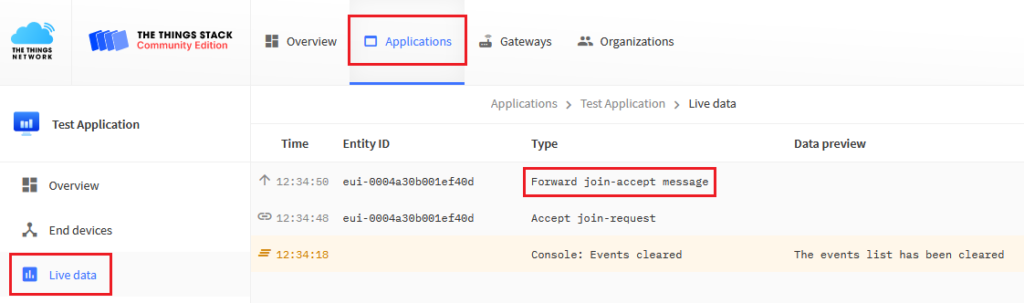
If you don’t see a join-accept, recheck your deveui, appkey and appeui.
Once successfully connected, to send an unconfirmed message with the 4 byte payload 0x01020304 use
mac tx uncnf 1 01020304
Helium AU915 Example
Log into the Helium Console and under Devices, click on Add a New Device.
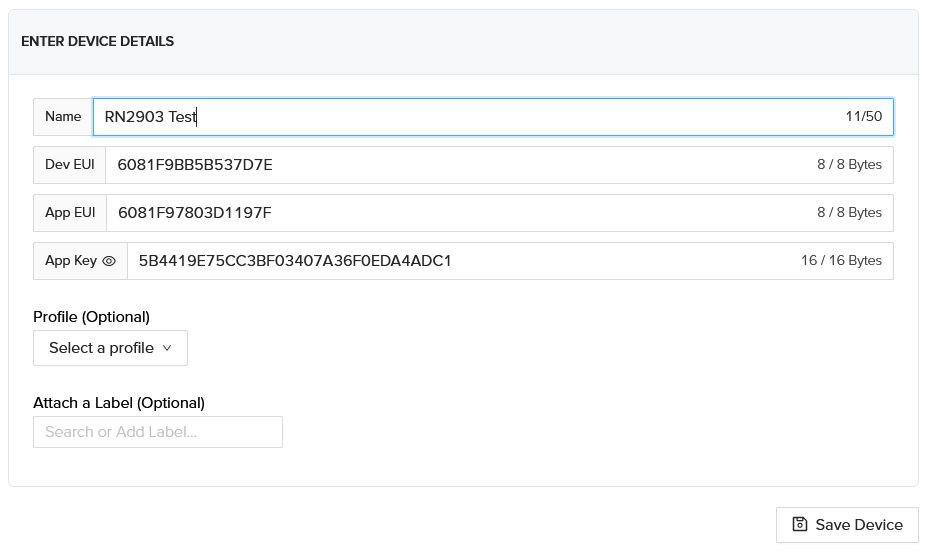
Give your new device a name and copy the Dev EUI, App EUI and App Key to your RN2903:
mac set deveui 6081F9BB5B537D7E mac set appkey 6081F97803D1197F mac set appeui 5B4419E75CC3BF03407A36F0EDA4ADC1
The Helium Network uses FSB2 (channels 8 to 15 and 65) so to speed up the OTAA Join process we turn off disused channels:
mac set ch status 0 off mac set ch status 1 off mac set ch status 2 off mac set ch status 3 off mac set ch status 4 off mac set ch status 5 off mac set ch status 6 off mac set ch status 7 off mac set ch status 8 on mac set ch drrange 8 0 3 mac set ch status 9 on mac set ch drrange 9 0 3 mac set ch status 10 on mac set ch drrange 10 0 3 mac set ch status 11 on mac set ch drrange 11 0 3 mac set ch status 12 on mac set ch drrange 12 0 3 mac set ch status 13 on mac set ch drrange 13 0 3 mac set ch status 14 on mac set ch drrange 14 0 3 mac set ch status 15 on mac set ch drrange 15 0 3 mac set ch status 16 off mac set ch status 17 off mac set ch status 18 off mac set ch status 19 off mac set ch status 20 off mac set ch status 21 off mac set ch status 22 off mac set ch status 23 off mac set ch status 24 off mac set ch status 25 off mac set ch status 26 off mac set ch status 27 off mac set ch status 28 off mac set ch status 29 off mac set ch status 30 off mac set ch status 31 off mac set ch status 32 off mac set ch status 33 off mac set ch status 34 off mac set ch status 35 off mac set ch status 36 off mac set ch status 37 off mac set ch status 38 off mac set ch status 39 off mac set ch status 40 off mac set ch status 41 off mac set ch status 42 off mac set ch status 43 off mac set ch status 44 off mac set ch status 45 off mac set ch status 46 off mac set ch status 47 off mac set ch status 48 off mac set ch status 49 off mac set ch status 50 off mac set ch status 51 off mac set ch status 52 off mac set ch status 53 off mac set ch status 54 off mac set ch status 55 off mac set ch status 56 off mac set ch status 57 off mac set ch status 58 off mac set ch status 59 off mac set ch status 60 off mac set ch status 61 off mac set ch status 62 off mac set ch status 63 off mac set ch status 64 off mac set ch status 65 on mac set ch status 66 off mac set ch status 67 off mac set ch status 68 off mac set ch status 69 off mac set ch status 70 off mac set ch status 71 off
Once the module has been set up, connect with the Helium network using:
mac join otaa
After a short duration, the module should respond with either accepted or denied.
Once successfully connected, to send an unconfirmed message with the 4 byte payload 0x01020304 use
mac tx uncnf 1 01020304
Firmware Source Code
When the modules were first introduced, this firmware was closed source for the ASCII command Interface over UART. Since then Microchip have released the code at


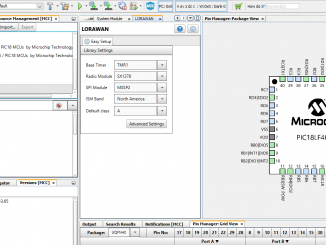
Hi, can I use this gerber file on your site at 2483 Lora node ? I’d appreciate it if you inform.
Yes, the breakout board will work with RN2483 433/868 MHz Modules. Simply populate the correct antenna for your frequency band.
You can reprogram the MCU in the module as a stand-a-lone LoRaWAN Node, or you can use an external MCU to command the RN2483.
Thank you very much for informing me.I’m a novice with PCBs. I’ll have a few more questions. .I bought the product on this link.
https://www.microchip.com/wwwproducts/en/RN2483
I’ll have this module in about a week.I’m thinking of using it with Raspberry.Can I install the Ln2483 module by soldering it after printing the pcb in the Gerber file on this page?In summary, only after ordering a pcb with the Gerber here, can I install antenna and lora mode in my house? I’m sorry for my long, novice sentences. I’d be very happy if you could help me. Healthy days. ?
Thank you very much for informing me.I’m a novice with PCBs. I’ll have a few more questions. .I bought the product on this link.
https://www.microchip.com/wwwproducts/en/RN2483
I’ll have this module in about a week.I’m thinking of using it with Raspberry.Can I install the Ln2483 module by soldering it after printing the pcb in the Gerber file on this page?In summary, only after ordering a pcb with the Gerber here, can I install antenna and lora mode in my house? I’m sorry for my long, novice sentences. I’d be very happy if you could help me. Healthy days. 🙂